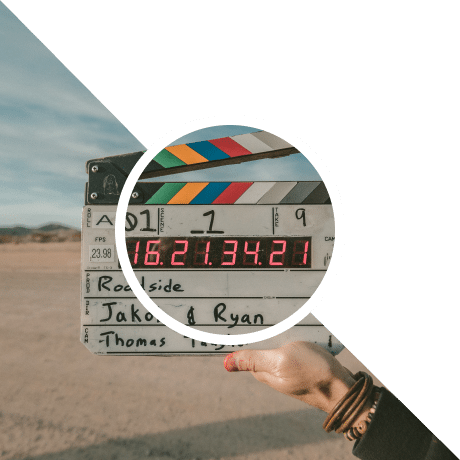
Sky Glass Installation Guide
To Make it easy for our clients we have prepared comprehensive Sky Glass IPTV UK installation guide. Most of our clients face difficulty installing right IPTV Apps on different devices. Our Sky Glass Installation guide provide very easy setup installation guide. Sky Glass supports all devices Like Android Boxes, Smart TVs (Android, LG, Samsung), Firestick, Roku TV, MAG Boxes, Enigma devices, STB Emulator, iOS (iPhone, iPad, MacBook, Apple TV), and Windows PCs.
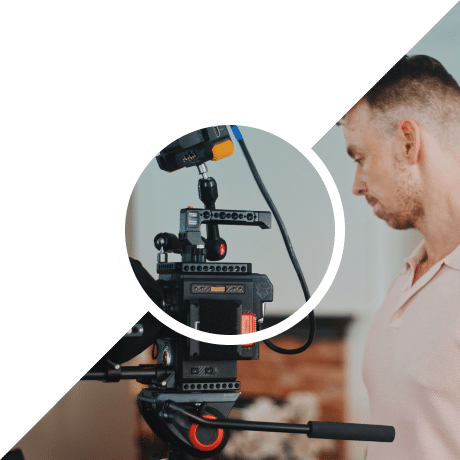
Which Devices are Compatible with Sky Glass IPTV UK ?
You can use Sky Glass IPTV UK on variety of devices like Android devices, Firestick, Smart TVs, iOS Windows, Android Box & Mag Box, more making it easy to stream anywhere.
-
Android Devices
You can install Sky Glass IPTV UK on all Android devices, like Android Tv, Android phones, Android tablets, Firestick and Android Boxes.
-
iOS Devices
You can use Sky Glass IPTV UK on iOS devices like iPhone, iPad, MacBook, and Apple TV.
-
Roku TVs
It also Supports Roku device.
-
Smart TV's
You can use Sky Glass IPTV Subscription on Samsung & LG Tv, Philips Tv , Hisense Tv.
-
Windows
You can use Sky Glass IPTV on Windows as well.
-
Mag Box
Sky Glass IPTV UK also Supports Stb devices like Mag Box.
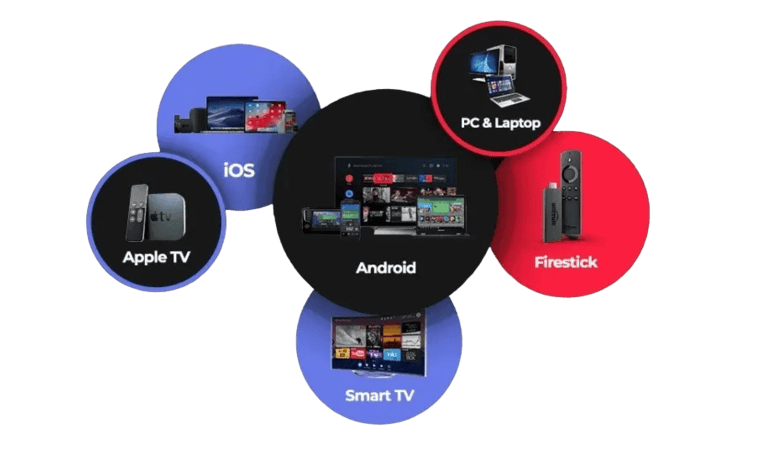
Setup Guide for Sky Glass IPTV UK on compatible devices
Sky Glass IPTV UK has very easy installation setup on all devices which are mentioned below according to different devices.
- Android & Firestick Devices
- iOS Devices
- Samsung & LG TVs
- Windows
- Roku TVs
- Enigma & Stb Devices
Sky Glass IPTV Installation Setup on Android Devices and Firestick
For different Android supported devices like Android Boxes, Smart TVs, and Firestick, we recommend our official App Sky Glass IPTV. You can download it using the link provided below.
Enter the link in any browser or Downloader app, and the Sky Glass IPTV app will be downloaded.
If you face any issues downloading via the link, you can use the Downloader app on Firestick for an easy alternative:
1- Go to the Amazon App Store on your Firestick.
2- Search for Aftvnews Downloader and install it.
3- Open the Downloader app and enter the code 721889.
The app will begin downloading automatically.
Once the app is installed, contact use for free trial or visit our Buy Now Page to explore packages.
Note: If you face issue during installation which says you can’t install Unknown third party Apps then watch below video to solve that issue.
To use Sky Glass IPTV on iPhone, iPad, MacBook, and Apple TV, we recommend to install the following Apps From App Store
1- Smarters Player Lite
2- GSE Smart IPTV
3- IBO Palyer
Download one of the above apps, get your login details via WhatsApp, and start enjoying Sky Glass IPTV.
Currently, we don’t have an official App on Samsung and LG Smart TVs but we allow to use third party apps which we can install from App Store.
Go to App Store and Search for the following Apps.
1- CR7PlayerTV
2- IBO Player
3- IBO Pro Player
4- HOT IPTV
5- Smart One IPTV
6- Bay Tv
7- IPTV Smarters Pro
Download and open the app and contact us to add Playlist.
Note your device’s MAC address and device key displayed in the app.
Send these details to our WhatsApp Support team.
Check out our IPTV subscription plans and choose the one that suits you to continue enjoying the service.
Search for IPTV Smarters Expert or IPTV Player in the Microsoft App Store. Download any one of these apps and get your login details from the Sky Glass IPTV WhatsApp Support team to start streaming.
Or you can download the app from following Link:
https://www.iptvsmarters.com/IPTVSmartersPro-Setup-1.1.1.exe
To use our Sky Glass IPTV Subscription on Roku devices you have to download third party apps such as:
1- CR7PlayerTv
2- IPTV Player
3- IBO Player
4- IBO Pro Player
Download any one of the following Apps and contact us to get your login details or to add playlist.
IPTV Sky Galss UK Subscription works perfectly on Enigma & Stb devices. To use Sky Glass IPTV you have to send us your Mac adress of your device on our WhatsApp support.
We will add your Mac in our server and will provide you Server Portal URL.You have to put the URL in your device Portal adress. After that you have to reload the portal and can enjoy the service.
Frequently Asked Questions
Find quick answers to the most commonly asked questions about our IPTV services from setup and device compatibility to payments and technical support. Whether you're just getting started or need help with an issue, our FAQ section is here to guide you every step of the way.
In case of service blockage we will try to fix the issue if issue is not sorted we will refund your payment.
You must have More then 40 MBPS internet speed for Smooth IPTV Streaming.
Contact us through our provided whatsapp number for free trial.
No, our service works only on one device.
If you want to use on multiple devices then you need to get subscription for each of them. We will offer good discount on multi connection.
You cay Pay Through
1- Paypal
2- Google Pay
3- Apple Pay
4- Card Payment
5- Crypto
No VPN is not mandatory for Sky glass IPTV. But if you facing issues due to ISP Block issue then you can use.
Stay In Touch With Sky Glass IPTV

If you encounter any issues with payment gateways or entering login details on your device, please reach out to us via WhatsApp for prompt assistance.
+447532818129

Telegram
If you have encountert any issues with payment methods or entering login details on your device, please contact us via Telegram for prompt assistance.
t.me/Fire_stick_IPTV

Our dedicated support team is available around the clock. Please feel free to contact us at your convenience for prompt issue resolution and a seamless experience.
iptvskyglass745@gmail.com
